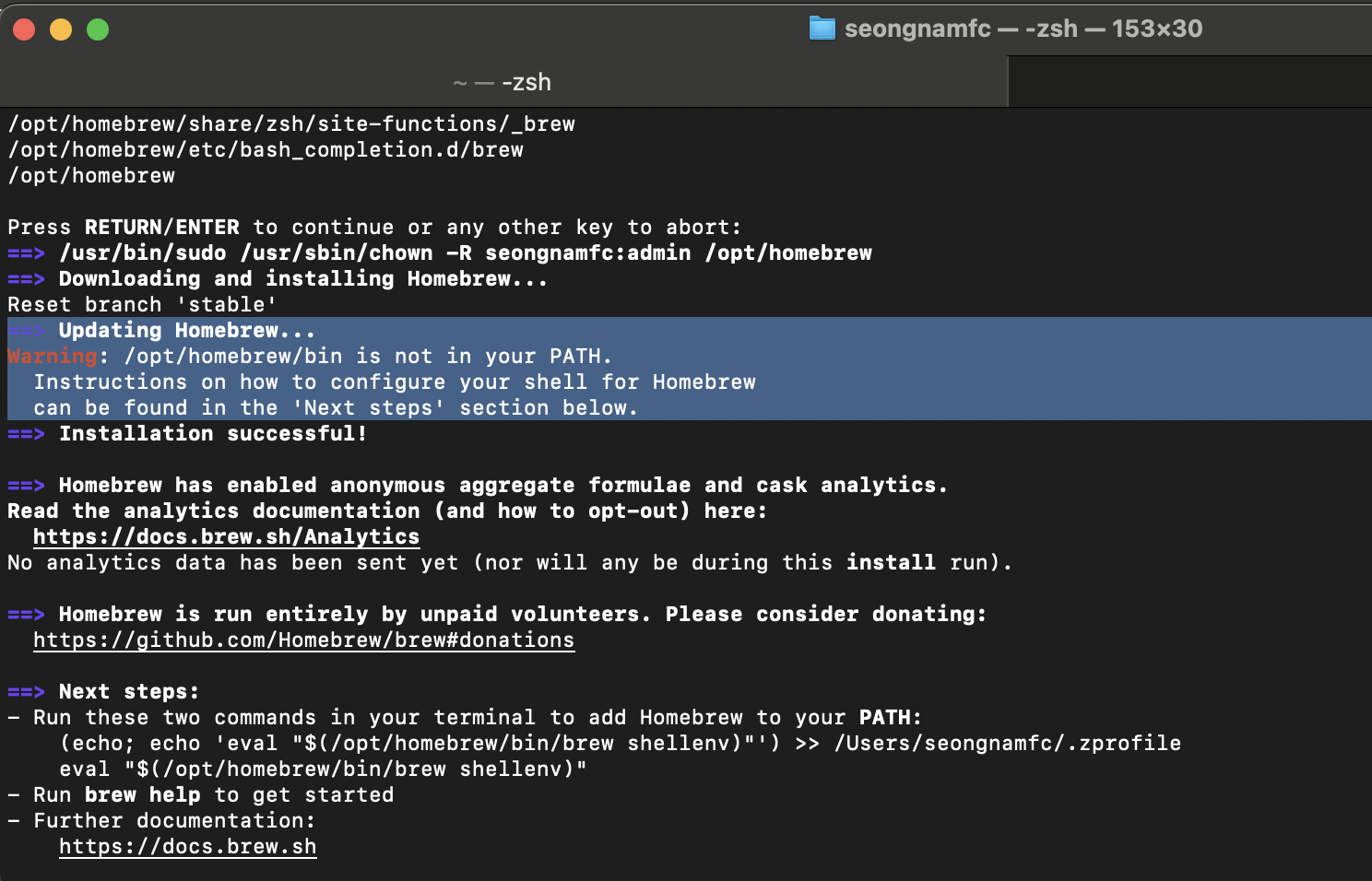Homebrew 란?
Homebrew는 macOS 및 Linux 운영 체제에서 소프트웨어 패키지를 설치하고 관리하는 오픈 소스 패키지 관리자 입니다.
- 커맨드 라인 인터페이스를 통해 간편하게 소프트웨어 설치 가능
- 간편한 패키지 관리 및 업데이트
- maxOS 용으로 개발 되었지만 Linux 용 포트도 존재
즉, 터미널에서 명령어를 통해 프로그램을 설치할 수 있기 때문에 mac 사용자 사이에서는 필수 프로그램으로 여겨집니다.
- Homebrew 홈페이지 : https://brew.sh/
Homebrew
The Missing Package Manager for macOS (or Linux).
brew.sh
Homebrew 설치 방법
1. Terminal 실행
2. 설치 명령어 실행(아래 명령어를 복붙 합니다.)
/bin/bash -c "$(curl -fsSL https://raw.githubusercontent.com/Homebrew/install/HEAD/install.sh)"

3. 설치 확인
brew --version
Homebrew 가 정상적으로 설치되었으면 brew 명령어를 통해 버전 확인을 할 수 있습니다.

* 만약 설치 시 Warning: /opt/homebrew/bin is not in your PATH 에러가 발생하면 아래 링크를 확인 해주세요.
https://gabrielyj.tistory.com/217
[mac os] brew 설치 중 Warning: /opt/homebrew/bin is not in your PATH. 오류 발생
mac os 에서 Homebrew 설치 시 발생하는 PATH 문제 해결 ==> Updating Homebrew... Warning: /opt/homebrew/bin is not in your PATH. Instructions on how to configure your shell for Homebrew can be found in the 'Next steps' section below. 문제 해
gabrielyj.tistory.com
'Programming > 기타' 카테고리의 다른 글
| HTTP 와 HTTPS 의 차이 (0) | 2024.04.03 |
|---|---|
| REST API 와 RESTful API 차이는 사실 별거 없다. (0) | 2024.04.03 |
| [mac os] git 설치 (0) | 2024.04.03 |
| [mac os] brew 설치 중 Warning: /opt/homebrew/bin is not in your PATH. 오류 발생 (0) | 2024.04.02 |
| [기타/톰캣에러]The server cannot be started because one or more of the ports are invalid. Open the server editor and correct the invalid ports. (0) | 2021.03.24 |